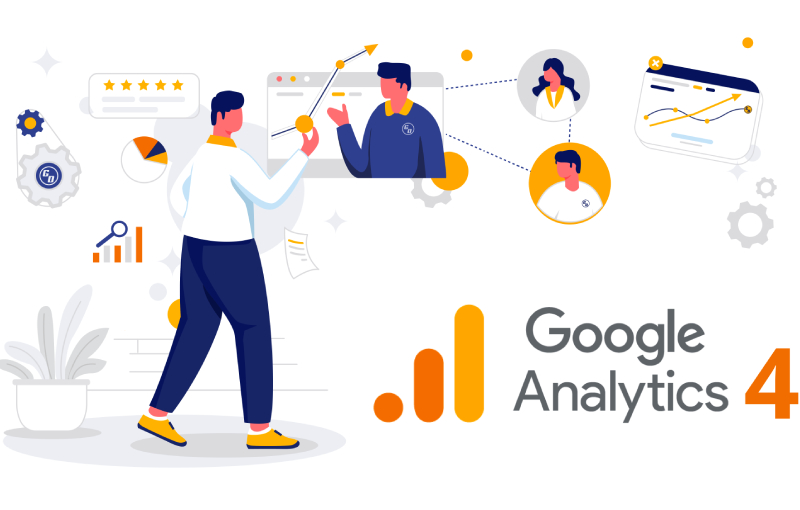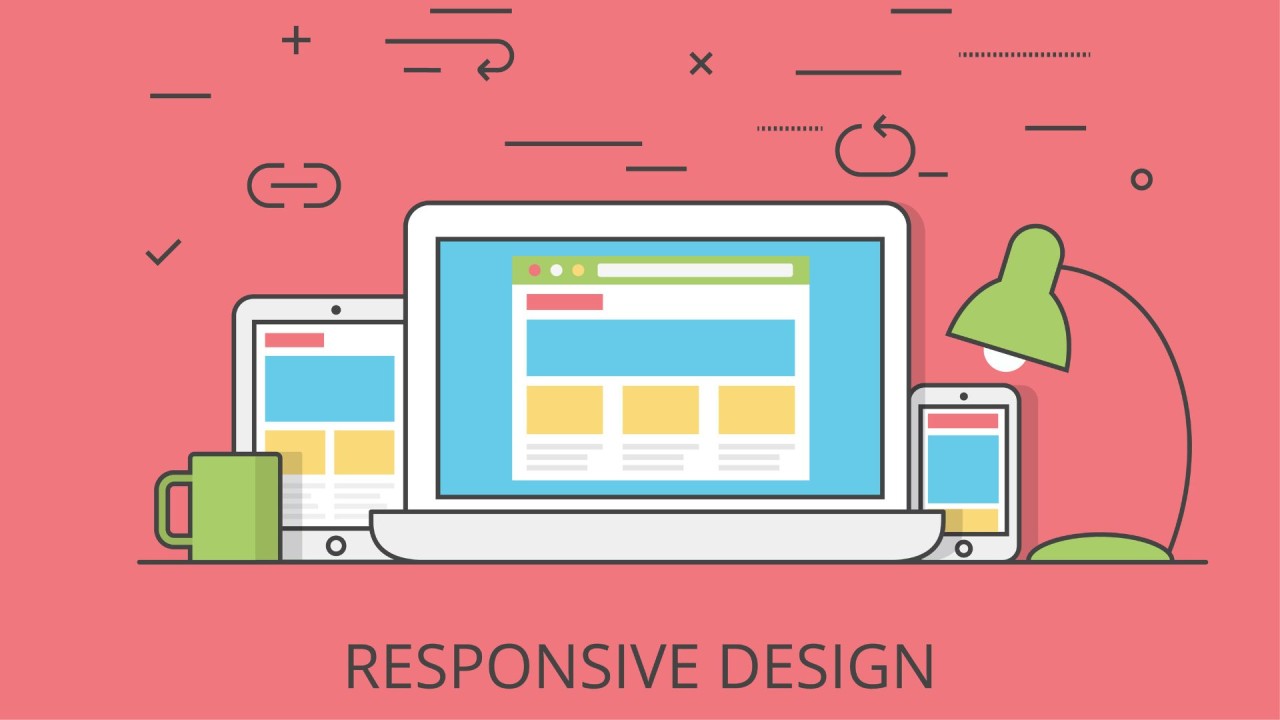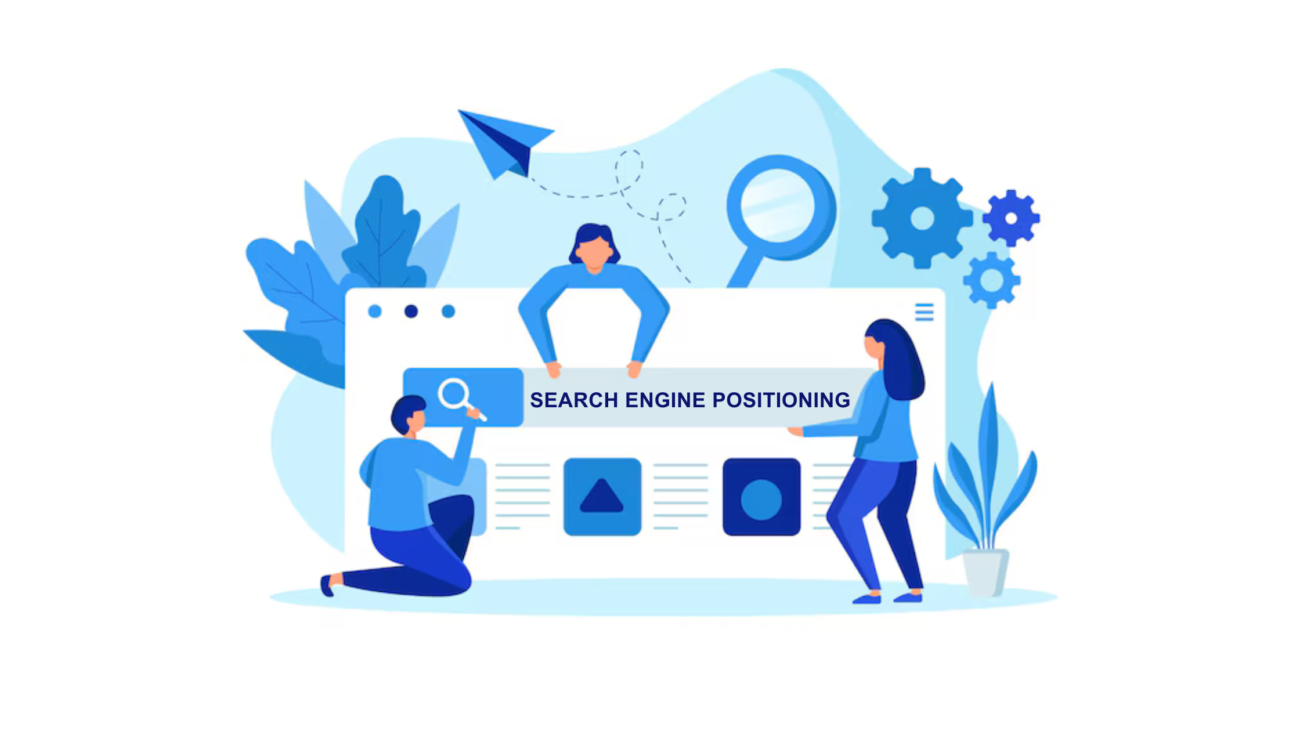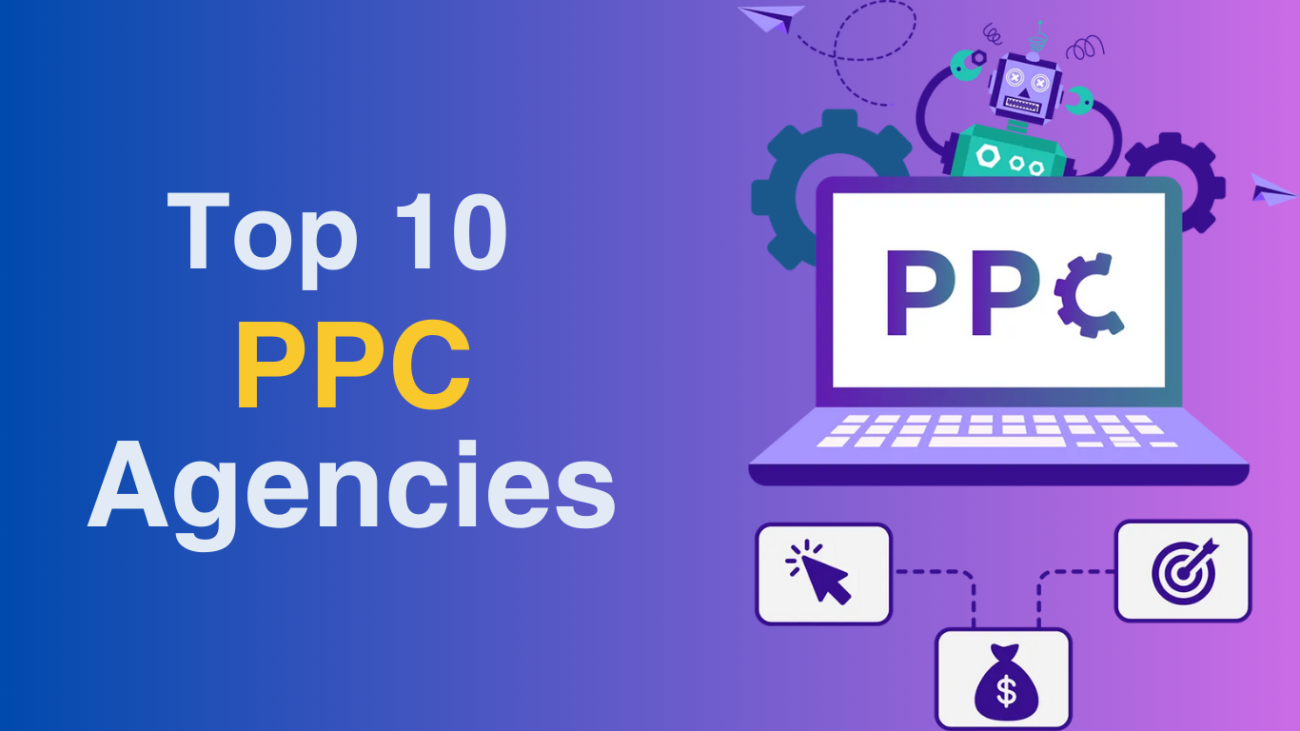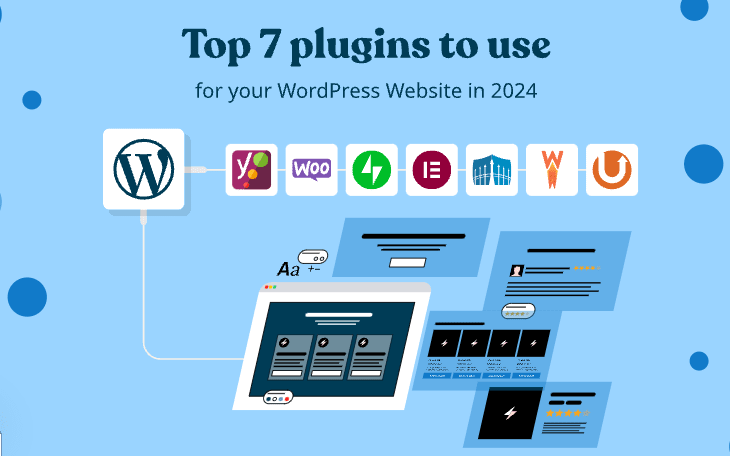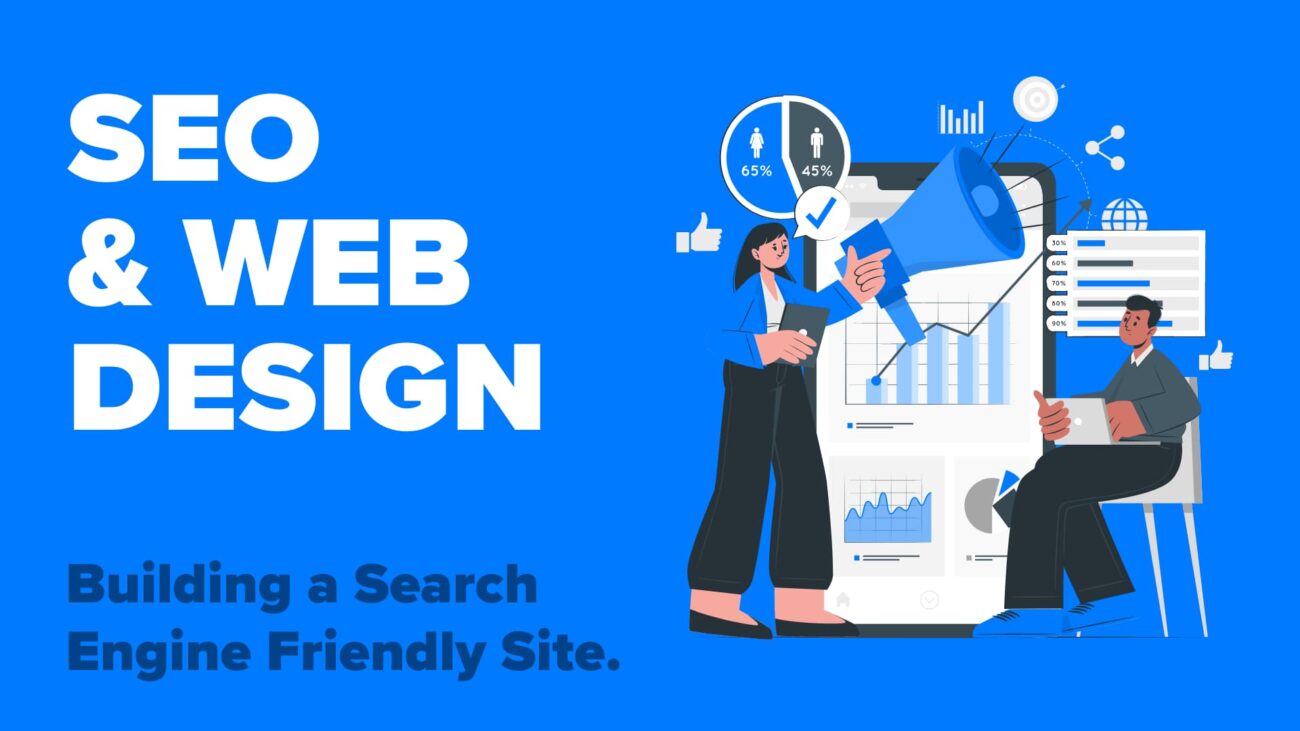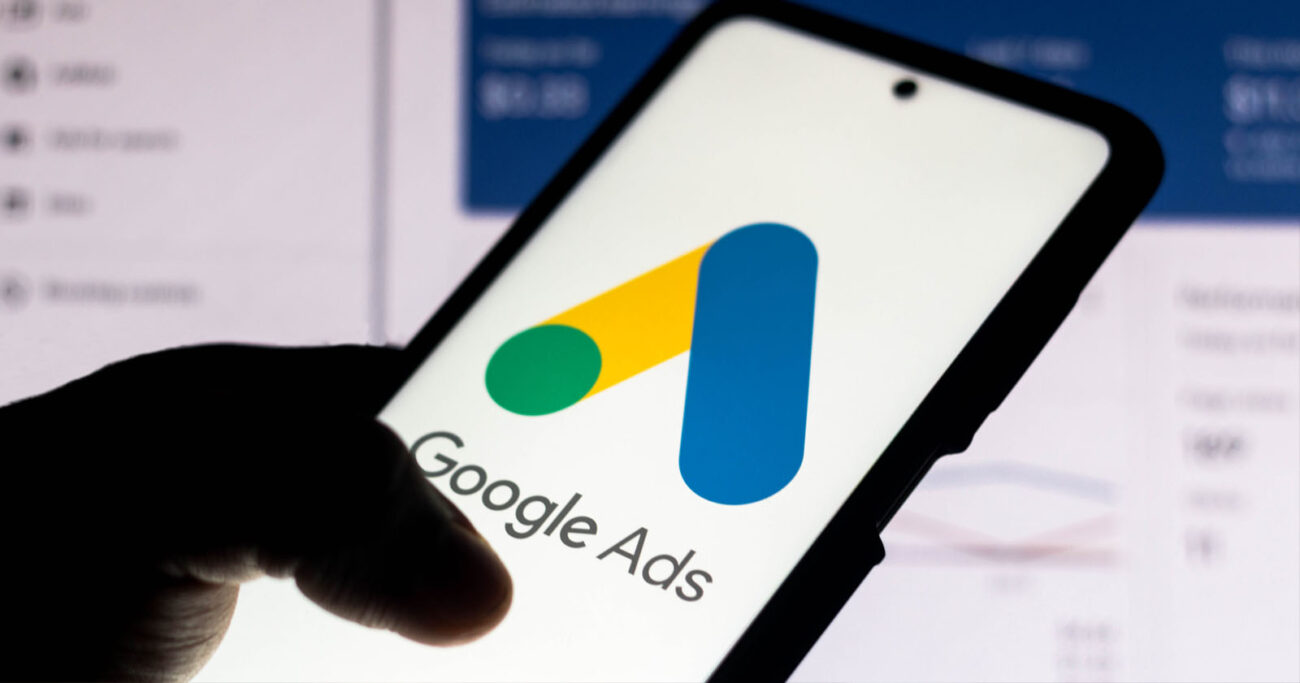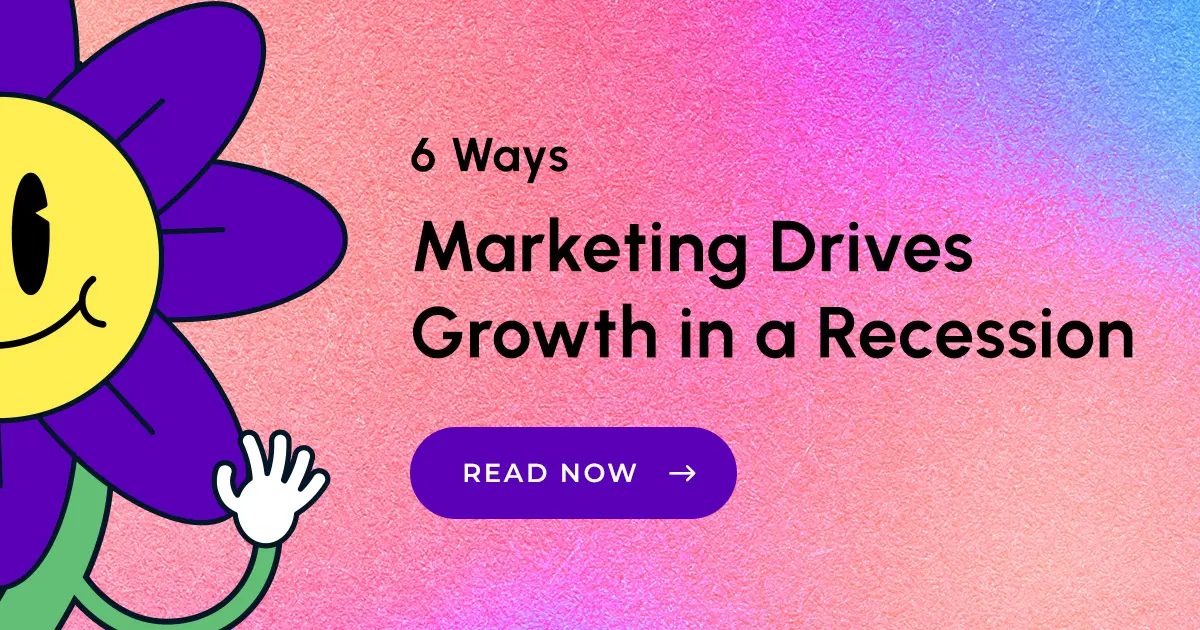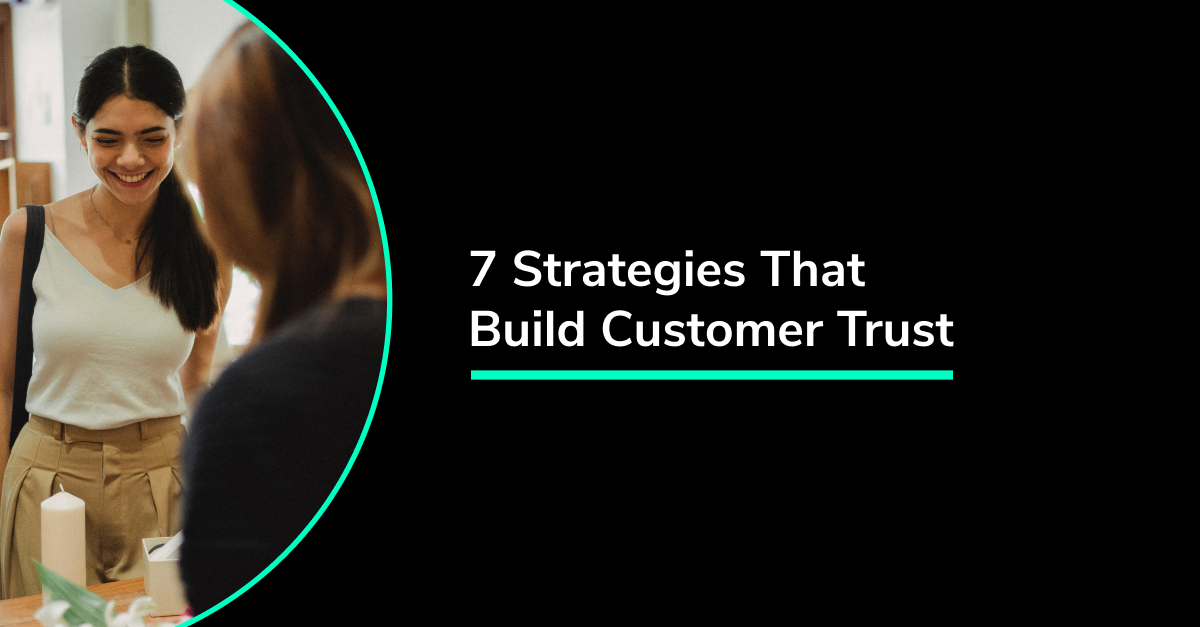In today’s competitive digital landscape, tracking the performance of your marketing efforts is crucial to making data-driven decisions that maximize ROI. Google Analytics is one of the most powerful tools available for tracking and analyzing traffic to your website, including the performance of internal marketing campaigns. Whether you’re running email newsletters, banner ads, or cross-promotion efforts within your own site, Google Analytics can help you measure how effective your campaigns are in driving traffic, conversions, and engagement.
In this blog, we’ll dive into how to effectively track internal marketing campaigns with Google Analytics, ensuring that you can optimize every aspect of your internal promotions.
What Are Internal Marketing Campaigns?
Internal marketing campaigns are promotions or marketing efforts that are aimed at audiences already visiting your website or using your products. These campaigns are different from external campaigns, which target new customers or visitors. Examples of internal campaigns include:
- Email newsletters: Emails sent to your existing customers or subscribers.
- In-app promotions: Offers or promotions targeting users within your app.
- Banner ads on your own website: Advertisements promoting your products, services, or specific landing pages within your site.
- Cross-promotions: Links or calls to action promoting one of your products or services in the context of another.
Why Track Internal Campaigns?
Understanding the performance of internal marketing campaigns is critical for the following reasons:
- Evaluate Campaign Success: Knowing how many users clicked on internal ads or links gives insight into whether your campaigns are effective.
- Optimize Content: Data from Google Analytics helps you tweak campaigns to better engage users and drive more conversions.
- Understand User Behavior: By tracking how users navigate through your website, you can identify the most effective channels and adjust your campaigns accordingly.
- Attribution: If you’re driving traffic through various internal campaigns, tracking helps attribute conversions to the right channels, giving you a clear picture of what’s working.
Step-by-Step Guide to Tracking Internal Campaigns with Google Analytics
To track internal marketing campaigns, you’ll primarily use UTM parameters and Google Analytics Goals.
1. Create UTM Parameters for Internal Campaigns
UTM (Urchin Tracking Module) parameters are tags added to URLs that allow Google Analytics to track specific campaigns. These are commonly used for external marketing, but they can be highly effective for tracking internal campaigns too.
There are five UTM parameters you can use:
- utm_source: Identifies where the traffic is coming from (e.g., newsletter, homepage).
- utm_medium: Describes the medium used (e.g., banner, email, cta-button).
- utm_campaign: Names the campaign (e.g., summer_sale, product_launch).
- utm_term: Tracks specific terms (used mainly for paid search).
- utm_content: Identifies different content variations (e.g., A/B tests, different call-to-action buttons).
Example UTM:

This link tells Google Analytics that the user clicked on a banner ad on your homepage as part of the spring sale campaign.
2. Set Up Custom Campaign Tracking
To track internal marketing campaigns in Google Analytics, follow these steps:
- Create a Custom URL with UTM Parameters: Use Google’s URL builder to create a custom URL for your internal campaign.
- Place Links on Your Website: Embed the custom UTM link in your internal marketing assets, such as banners, buttons, or email newsletters.
- Monitor in Google Analytics: Go to Acquisition > Campaigns > All Campaigns in Google Analytics to view your campaign performance. You’ll see metrics like sessions, bounce rate, conversion rates, and more.
3. Set Up Goals in Google Analytics
Setting up Goals in Google Analytics allows you to track specific actions users take after engaging with your internal campaigns. For example, you can track:
- Purchases or completed transactions
- Signups for a newsletter or service
- Downloads of an eBook or app
To set up a goal:
- In Google Analytics, go to Admin and select your account.
- Under the View column, click Goals.
- Select New Goal.
- Choose a template or create a custom goal.
- Define the action you want to track (e.g., destination URL, time spent on a page, number of pages viewed).
4. Track Performance Through Behavior Flow
Google Analytics’ Behavior Flow report helps visualize how users navigate through your website. This is particularly useful for internal marketing campaigns as it shows where users enter the site and how they interact with the internal elements like banners or links.
To access this report:
- Go to Behavior > Behavior Flow.
- Filter the traffic by your UTM parameters to focus on users who engaged with your internal campaigns.
- Analyze the paths they take and adjust your internal marketing efforts based on this data.
5. Analyze Internal Campaign Performance
Once your campaigns are live and your tracking is in place, it’s time to dive into the performance data.
- Campaign Report: In Google Analytics, navigate to Acquisition > Campaigns to see the performance of each UTM-tagged campaign.
- Conversions: If you’ve set up goals, track how many conversions each internal campaign is generating.
- Behavior Flow: This report helps you understand how users are interacting with your internal campaigns and what they do afterward.
Key Metrics to Track:
- Sessions: Number of users who engaged with your internal marketing campaign.
- Bounce Rate: The percentage of users who leave without interacting further.
- Conversion Rate: The percentage of users who complete a desired action (e.g., sign up or purchase).
- Time on Page: How long users stay on the page after interacting with your campaign.
- Pages per Session: How many pages users visit after clicking your internal campaign.
Best Practices for Tracking Internal Campaigns
- Use Consistent UTM Naming Conventions: To keep your campaigns organized and easy to track, always use consistent UTM naming conventions. For example, always use “email” as the medium for email campaigns, not “newsletter” or “email_marketing.”
- A/B Test Campaign Elements: Use the utm_content parameter to test different variations of internal marketing assets (like different banners or call-to-action buttons). This helps you optimize performance.
- Regularly Review Campaign Performance: Internal campaigns should be monitored consistently to ensure they’re driving engagement. Review the data and make necessary adjustments.
- Segment Traffic by UTM Parameters: Segmenting your traffic by UTM parameters in Google Analytics gives you deeper insights into how each campaign variation is performing.
Conclusion
Tracking internal marketing campaigns with Google Analytics is essential for understanding how well your efforts resonate with your audience. By using UTM parameters, setting up goals, and analyzing the Behavior Flow report, you can gain valuable insights into how users engage with your internal campaigns. With this data in hand, you’ll be better equipped to optimize your campaigns, drive more conversions, and ultimately achieve greater success in your marketing efforts.
Read more: 6 Proven Marketing Strategies to Drive Growth During a Recession